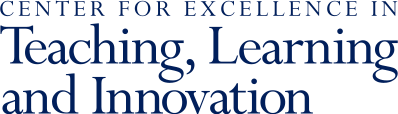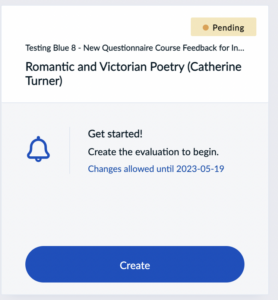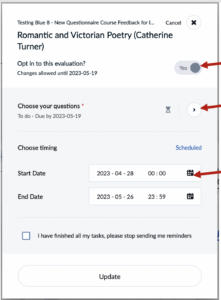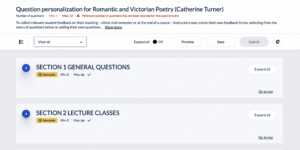The CFI system opens once the course selection period closes (about 2 weeks into the semester). Instructors can select questions and send questionnaires out until the last day of classes and can allow students to complete them through the end of exam period. Every instructor can set their own start and end date and can set their own questions.
Instructors will not see the report until after the closing date they set. For questions about the CFI you can contact course_feedback@sas.upenn.edu.