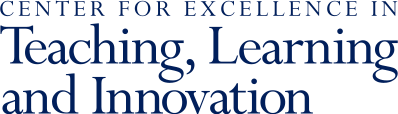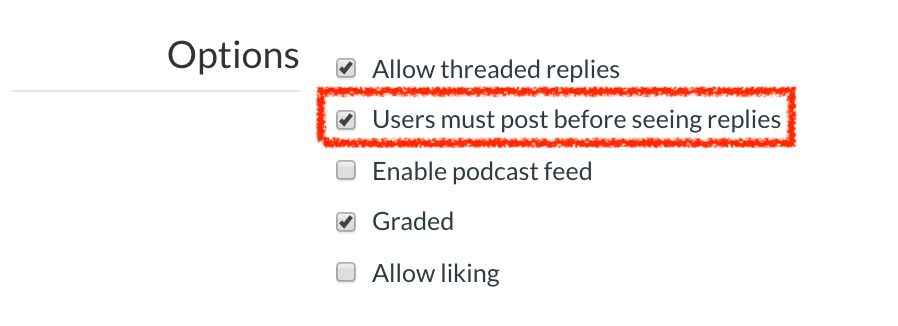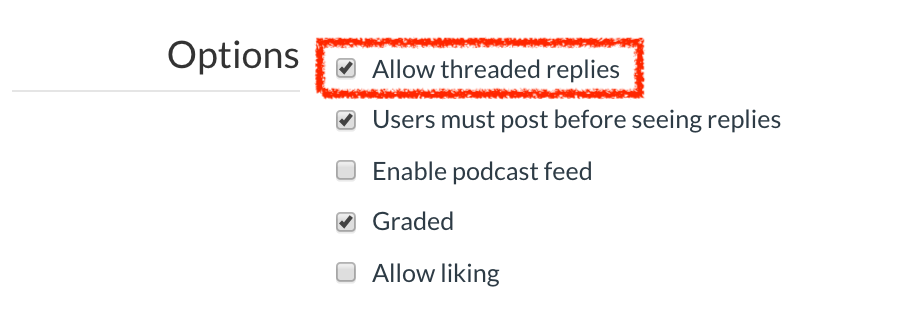Ask questions that invite a variety of responses.
Asynchronous discussions will be most engaging for instructors and students when the initial questions allow students to share unique perspectives or examples, bring in their own experiences with the topic, or provide students with some choices about how they engage with the content.
Set clear expectations for participation.
It can be helpful to let students know how many posts they should be contributing to a discussion and to give students a sense of how long their responses should be so that there is a balance of substance and readability (if the posts are too long, other students might skip them). Do you want these posts to feel formal (with citations) or should they feel more conversational?
Encourage students to engage with each other's posts.
This can be done both by communicating this expectation and in the way you structure the discussion. It can be helpful to set an initial deadline for students to individually post and a second deadline for them to engage with each other. Otherwise, students who post first won't have an incentive to come back and see what other students posted later. Explain your expectations for how students should reply in your discussion prompt: for instance, should responses include questions for the original poster, potential answers to questions, let the poster know what they like about their comment, find commonalities across more than one post, etc.?
Canvas allows you to control when students can see other responses. You can require students to post first before they can see what peers have posted. This can be helpful when you want to encourage original thoughts that are unbiased by their peers' contributions.
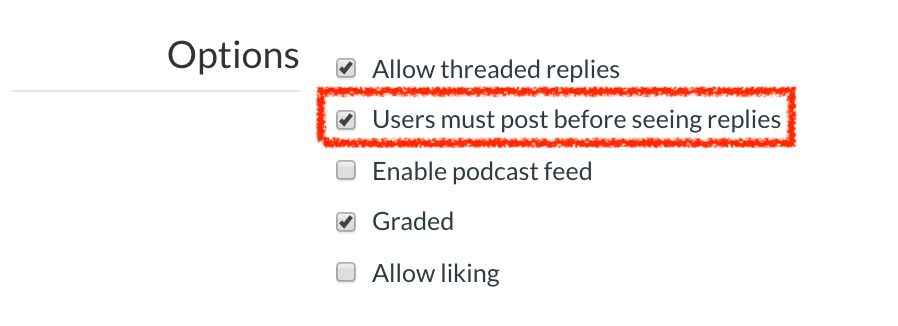
Consider the format of your discussions to promote student engagement.
Just as with in-class discussions, there are a variety of ways you can structure the discussions online. For instance, beyond simply posing questions, you might:
- Use a standard prompt for repeated discussion posts. For example, each week students post to a discussion with the biggest takeaway of the week and something they still have questions about. This can be a way to open further conversation.
- Hold a debate or otherwise assign different students to represent different perspectives.
- Ask different questions of different groups of students. You might then ask those students to explain their answers to the full class.
- Assign different students each week to be responsible for designing the week's prompt. That is, students might identify a passage, figure, or concept from a reading or recorded lecture and use it to pose a question for other students to respond to.
- Ask students to bring in material they have found on their own that relates to course material, along with some analysis and a question for classmates to consider.
Break the whole class into small groups.
The discussion groups functionality allows you to create smaller groups of students. This can be helpful if you want students to work together on a particular question. It can also be especially helpful in larger classes, where it may be challenging for students to review and respond to the large number of posts.
Use threaded discussions to keep things organized for students.
Canvas settings include the option for threaded replies which makes it easier for you and your students to follow the conversation and see who has replied to whom.
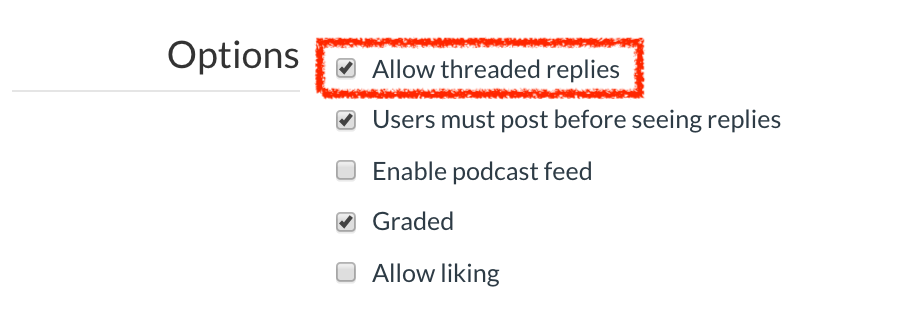
Stay active in the discussions yourself.
This is vital: students will be more motivated to participate if they sense that their instructor is engaged. It's not necessary (and may be counterproductive) to reply to each post, but you can show your presence in the discussion by posting occasionally throughout the process. Just as in face-to-face discussions, instructors can engage in online discussions by asking follow-up questions, highlighting important contributions, clearing up misconceptions, etc.
Synthesize the discussion after it closes.
To pull together the discussion and help students see what they are learning from it, wrapping it up can be valuable. This can be done through a brief recorded video, a Canvas Announcement, or during synchronous or in-person class time.
Provide feedback, possibly outside of the discussion itself.
You can post general feedback to the discussion, or provide feedback and grade students for their contributions through the grading tools in Canvas. Grades and comments in SpeedGrader will only be visible to individual students and not part of the class discussion.