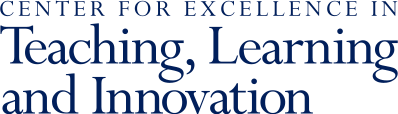If you have access to a mounted whiteboard, you can position your laptop's webcam on a chair or small desk so that the whiteboard is in the frame during the recorded or live teaching session.
It may help to turn off the mirror setting in the video settings on your Zoom app so you can see your writing show up correctly. For your writing to be most visible, use high contrast markers and good lighting. A wireless mic is recommended for good sound quality.
When using this approach for live online meetings, it can be helpful to designate someone to help monitor the chat and point out questions or comments since you may not be able to follow these conversations from the whiteboard.